tbinv.com
Book Form
Updates info about books and links courses to a book.
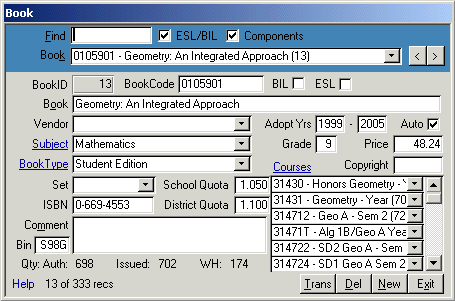 To open the form:
To open the form: Click Book from the Main menu.
To find a record: Select with the Book combo box. If you enter a value in the Find box at the top of the form,
the Book combo box shows only those books where the find string is in the BookCode, Book or BookID.
Enter a BookID in the find box to jump directly to that book. You can remove ESL/BIL and classroom
set components from the list by unchecking ESL/BIL and Components.
Click the Next or Previous buttons in the upper right corner of the form to step through the records.
Enter the BookCode. Check BIL to if the book is for bilingual students
or ESL if the book is for students with English as a second language preference. If you check BIL or ESL, you can
select the English version of the book replaced by this book. Enter the Book, select Vendor and enter AdoptYears. Check Auto if
you want this book to consider authorization levels and automatically create transfers. If the book is part of a classroom set,
Auto will be unchecked. Select Subject, enter Grade and Price. Select BookType and if the book is a component of a classroom set,
select the main book in the set. If the book is the primary component of a classroom set, the Set combo box will be replaced by
a link to show the components of the set. Enter SchoolQuota, ISBN, DistrictQuota, warehouse bin and Comment. Select the Courses in
which the book will be used.
You can view more info about the Vendor, Subject, BookType and Courses by clicking the links.
Click
Trans at the bottom of the form to view transfers for this book.
Close
Sitemap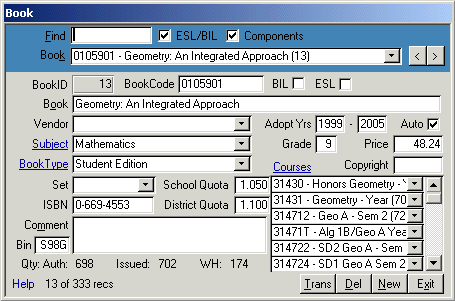 To open the form: Click Book from the Main menu.
To find a record: Select with the Book combo box. If you enter a value in the Find box at the top of the form,
the Book combo box shows only those books where the find string is in the BookCode, Book or BookID.
Enter a BookID in the find box to jump directly to that book. You can remove ESL/BIL and classroom
set components from the list by unchecking ESL/BIL and Components.
Click the Next or Previous buttons in the upper right corner of the form to step through the records.
Enter the BookCode. Check BIL to if the book is for bilingual students
or ESL if the book is for students with English as a second language preference. If you check BIL or ESL, you can
select the English version of the book replaced by this book. Enter the Book, select Vendor and enter AdoptYears. Check Auto if
you want this book to consider authorization levels and automatically create transfers. If the book is part of a classroom set,
Auto will be unchecked. Select Subject, enter Grade and Price. Select BookType and if the book is a component of a classroom set,
select the main book in the set. If the book is the primary component of a classroom set, the Set combo box will be replaced by
a link to show the components of the set. Enter SchoolQuota, ISBN, DistrictQuota, warehouse bin and Comment. Select the Courses in
which the book will be used.
You can view more info about the Vendor, Subject, BookType and Courses by clicking the links.
Click Trans at the bottom of the form to view transfers for this book.
To open the form: Click Book from the Main menu.
To find a record: Select with the Book combo box. If you enter a value in the Find box at the top of the form,
the Book combo box shows only those books where the find string is in the BookCode, Book or BookID.
Enter a BookID in the find box to jump directly to that book. You can remove ESL/BIL and classroom
set components from the list by unchecking ESL/BIL and Components.
Click the Next or Previous buttons in the upper right corner of the form to step through the records.
Enter the BookCode. Check BIL to if the book is for bilingual students
or ESL if the book is for students with English as a second language preference. If you check BIL or ESL, you can
select the English version of the book replaced by this book. Enter the Book, select Vendor and enter AdoptYears. Check Auto if
you want this book to consider authorization levels and automatically create transfers. If the book is part of a classroom set,
Auto will be unchecked. Select Subject, enter Grade and Price. Select BookType and if the book is a component of a classroom set,
select the main book in the set. If the book is the primary component of a classroom set, the Set combo box will be replaced by
a link to show the components of the set. Enter SchoolQuota, ISBN, DistrictQuota, warehouse bin and Comment. Select the Courses in
which the book will be used.
You can view more info about the Vendor, Subject, BookType and Courses by clicking the links.
Click Trans at the bottom of the form to view transfers for this book.