tbinv.com
Class Form
Updates info about classes.
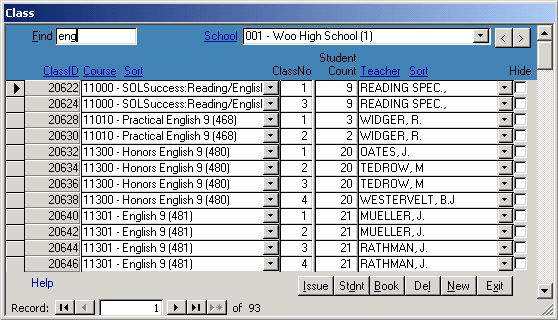 To open the form:
To open the form: Click Class from the Main menu.
To find a record: Select a school and scroll or PgDn to find a class. If you enter a number in
the Find box, the cursor moves to the record with that ClassID. If you enter a word in the Find box,
the records are filtered to show only records whose Course or TeacherID match the word.
By clicking the Sort links you can sort the records by ClassID (default), Course or TeacherID.
You can select a Course, ClassNo, StudentCount and Teacher.
The Course and Teacher links show more info about the selected course or teacher.
A Super user can check Hide to keep the class from appearing to school Users. This is useful for classes
that don't normally have books, like lunch hour, are imported.
Click
Issue to issue authorized books to either students or the teacher of the class.
You'll get questions and status messages to guide you through creating the transfers.
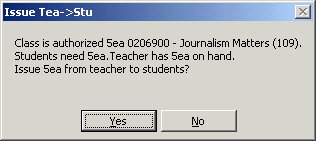
Books are issued to:
- Students (Student level accountability only)
- Teacher
Books are issued from:
- Teacher (If issuing to student only)
- School (After teacher's books are issued)
- District Warehouse (After school's books are issued -- Super user only)
Click
Stdnt to open the Student form for this class and see who has received or needs books.
Click
Book to open the ClassBook form and see quantity of books required and on hand.
Note: Class info is imported so changes will be overwritten in the next update.
Close
Sitemap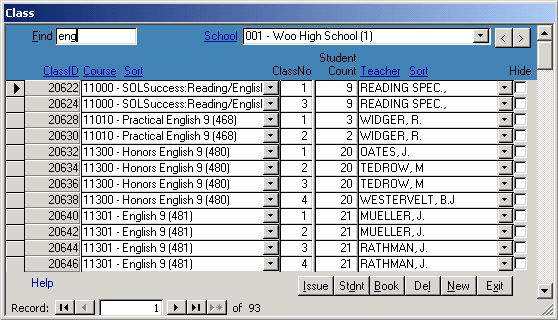 To open the form: Click Class from the Main menu.
To find a record: Select a school and scroll or PgDn to find a class. If you enter a number in
the Find box, the cursor moves to the record with that ClassID. If you enter a word in the Find box,
the records are filtered to show only records whose Course or TeacherID match the word.
By clicking the Sort links you can sort the records by ClassID (default), Course or TeacherID.
You can select a Course, ClassNo, StudentCount and Teacher.
The Course and Teacher links show more info about the selected course or teacher.
A Super user can check Hide to keep the class from appearing to school Users. This is useful for classes
that don't normally have books, like lunch hour, are imported.
Click Issue to issue authorized books to either students or the teacher of the class.
You'll get questions and status messages to guide you through creating the transfers.
To open the form: Click Class from the Main menu.
To find a record: Select a school and scroll or PgDn to find a class. If you enter a number in
the Find box, the cursor moves to the record with that ClassID. If you enter a word in the Find box,
the records are filtered to show only records whose Course or TeacherID match the word.
By clicking the Sort links you can sort the records by ClassID (default), Course or TeacherID.
You can select a Course, ClassNo, StudentCount and Teacher.
The Course and Teacher links show more info about the selected course or teacher.
A Super user can check Hide to keep the class from appearing to school Users. This is useful for classes
that don't normally have books, like lunch hour, are imported.
Click Issue to issue authorized books to either students or the teacher of the class.
You'll get questions and status messages to guide you through creating the transfers.
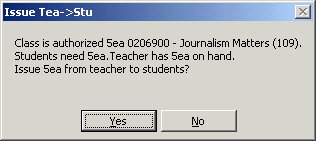 Books are issued to:
Books are issued to: