tbinv.com
Group Form
Let you save Sel books to groups or Sel books from saved groups.
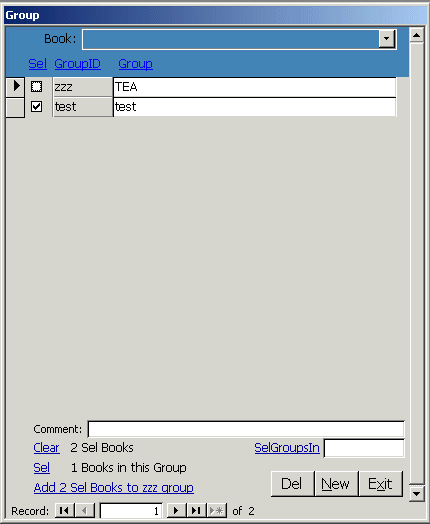 To open the form:
To open the form: Click Book and click Groups at the bottom of the form.
The form shows Groups of saved Selections. If the checkbox by a group is checked, the book is in that Group. To add the book to other groups, check the box to the left
of the group name. To add a new group, click New and enter up to four characters as the GroupID. You can also add a longer GroupName and Comment. To Delete a group,
click Del. This will remove book from that group and then remove the group. Once you have Sel'd books, you can view reports for Sel books on the Report form. Using the Group
form, you can load a previously stored Sel group and open a report for Sel books. You can also add books to a group and save the Sel books to a Group for later use.
As you
highlight a group by clicking the gray box at the left of the checkbox, you'll see the links at the bottom of the form change.
Click
Clear to clear the Sel checkbox from books that have it checked in the Book table.
Click
Sel to check the Sel checkbox for books that are in the highlighted group. This lets you build a complex Selection of books by Sel'ing books in several groups.
Add 2 Sel Books to zzz group lets you add books that you have Sel'd on the Book form to the ZZZ group (in this example). This is the way to quickly add books to a group
and save your Sel for later use.
SelGroupsIn lets you Sel books from several groups at once. Enter the search criteria, for example TE to match all groups containing the string TE.
When you click SelGroupsIn, all books in the TEst and TEa groups will have the Sel box checked.
Close
Sitemap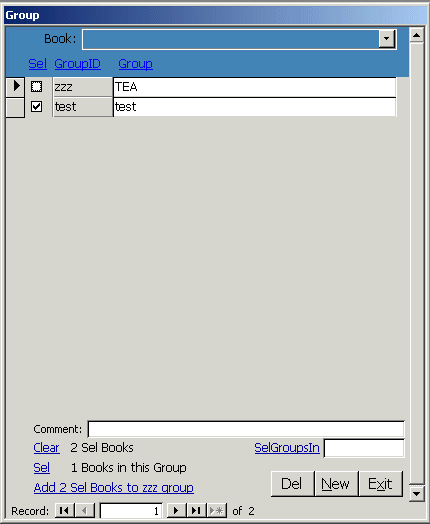 To open the form: Click Book and click Groups at the bottom of the form.
The form shows Groups of saved Selections. If the checkbox by a group is checked, the book is in that Group. To add the book to other groups, check the box to the left
of the group name. To add a new group, click New and enter up to four characters as the GroupID. You can also add a longer GroupName and Comment. To Delete a group,
click Del. This will remove book from that group and then remove the group. Once you have Sel'd books, you can view reports for Sel books on the Report form. Using the Group
form, you can load a previously stored Sel group and open a report for Sel books. You can also add books to a group and save the Sel books to a Group for later use.
As you highlight a group by clicking the gray box at the left of the checkbox, you'll see the links at the bottom of the form change.
Click Clear to clear the Sel checkbox from books that have it checked in the Book table.
Click Sel to check the Sel checkbox for books that are in the highlighted group. This lets you build a complex Selection of books by Sel'ing books in several groups.
Add 2 Sel Books to zzz group lets you add books that you have Sel'd on the Book form to the ZZZ group (in this example). This is the way to quickly add books to a group
and save your Sel for later use.
SelGroupsIn lets you Sel books from several groups at once. Enter the search criteria, for example TE to match all groups containing the string TE.
When you click SelGroupsIn, all books in the TEst and TEa groups will have the Sel box checked.
To open the form: Click Book and click Groups at the bottom of the form.
The form shows Groups of saved Selections. If the checkbox by a group is checked, the book is in that Group. To add the book to other groups, check the box to the left
of the group name. To add a new group, click New and enter up to four characters as the GroupID. You can also add a longer GroupName and Comment. To Delete a group,
click Del. This will remove book from that group and then remove the group. Once you have Sel'd books, you can view reports for Sel books on the Report form. Using the Group
form, you can load a previously stored Sel group and open a report for Sel books. You can also add books to a group and save the Sel books to a Group for later use.
As you highlight a group by clicking the gray box at the left of the checkbox, you'll see the links at the bottom of the form change.
Click Clear to clear the Sel checkbox from books that have it checked in the Book table.
Click Sel to check the Sel checkbox for books that are in the highlighted group. This lets you build a complex Selection of books by Sel'ing books in several groups.
Add 2 Sel Books to zzz group lets you add books that you have Sel'd on the Book form to the ZZZ group (in this example). This is the way to quickly add books to a group
and save your Sel for later use.
SelGroupsIn lets you Sel books from several groups at once. Enter the search criteria, for example TE to match all groups containing the string TE.
When you click SelGroupsIn, all books in the TEst and TEa groups will have the Sel box checked.