tbinv.com
School Issue Form
Issue textbooks with barcode scanner.
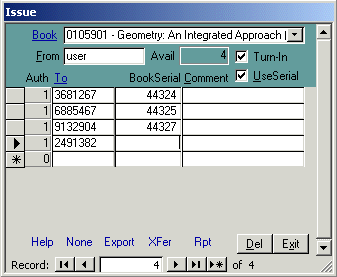 To open the form:
To open the form: Click Issue from the Main menu.
Set up issue info: Select a book to transfer. You may Click
the Book label to open the book form. Verify your userid should be in the From box for the transfers.
If you would like to transfer books from students to you, check Turn-In. The number of books you have
available for issue appears at the top of the form. It should decrease as you scan each student. A negative number means
you do not have the books to issue. If you would like to transfer books from students to you, check
Turn-In. If you want to issue by bookserial,
check
UseSerial or press Alt-U. This makes the cursor alternate between the To and BookSerial columns instead of remaining in the To column
(default).
Enter records: Scan each student's StudentID. The Auth column will verify the student
is enrolled in a class that is authorized this book. If your books are serially numbered, you
can scan the serial number. Enter a comment if necessary.
Del deletes a single record in the table.
None deletes all records from the table.
To sort the records by StudentID, click To. If you double click To, the record sort returns to the order in which they were entered.
Click
Export to save the file to CSV, DBF, MDB, RTF, TXT or XLS format. Default filename is c:\inventory.xls.
Fields are: To, Auth, BookID, BookSerial, Comment, Usr and UpdDate. BookCode, Book, OH, Bin and Sel are exported as blank.
Click
Xfer to create a transfer document for each record. The system verifies the number of transfer documents created. You can edit or print them from the Transfer button on the main menu.
Click
Rpt to see a report of the recent transfers.
Close
Sitemap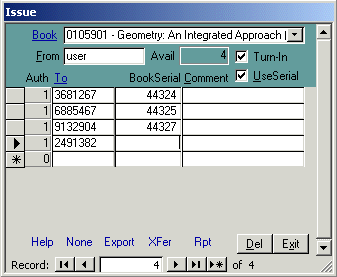 To open the form: Click Issue from the Main menu.
Set up issue info: Select a book to transfer. You may Click
the Book label to open the book form. Verify your userid should be in the From box for the transfers.
If you would like to transfer books from students to you, check Turn-In. The number of books you have
available for issue appears at the top of the form. It should decrease as you scan each student. A negative number means
you do not have the books to issue. If you would like to transfer books from students to you, check Turn-In. If you want to issue by bookserial,
check UseSerial or press Alt-U. This makes the cursor alternate between the To and BookSerial columns instead of remaining in the To column
(default).
Enter records: Scan each student's StudentID. The Auth column will verify the student
is enrolled in a class that is authorized this book. If your books are serially numbered, you
can scan the serial number. Enter a comment if necessary.
Del deletes a single record in the table. None deletes all records from the table.
To sort the records by StudentID, click To. If you double click To, the record sort returns to the order in which they were entered.
Click Export to save the file to CSV, DBF, MDB, RTF, TXT or XLS format. Default filename is c:\inventory.xls.
Fields are: To, Auth, BookID, BookSerial, Comment, Usr and UpdDate. BookCode, Book, OH, Bin and Sel are exported as blank.
Click Xfer to create a transfer document for each record. The system verifies the number of transfer documents created. You can edit or print them from the Transfer button on the main menu.
Click Rpt to see a report of the recent transfers.
To open the form: Click Issue from the Main menu.
Set up issue info: Select a book to transfer. You may Click
the Book label to open the book form. Verify your userid should be in the From box for the transfers.
If you would like to transfer books from students to you, check Turn-In. The number of books you have
available for issue appears at the top of the form. It should decrease as you scan each student. A negative number means
you do not have the books to issue. If you would like to transfer books from students to you, check Turn-In. If you want to issue by bookserial,
check UseSerial or press Alt-U. This makes the cursor alternate between the To and BookSerial columns instead of remaining in the To column
(default).
Enter records: Scan each student's StudentID. The Auth column will verify the student
is enrolled in a class that is authorized this book. If your books are serially numbered, you
can scan the serial number. Enter a comment if necessary.
Del deletes a single record in the table. None deletes all records from the table.
To sort the records by StudentID, click To. If you double click To, the record sort returns to the order in which they were entered.
Click Export to save the file to CSV, DBF, MDB, RTF, TXT or XLS format. Default filename is c:\inventory.xls.
Fields are: To, Auth, BookID, BookSerial, Comment, Usr and UpdDate. BookCode, Book, OH, Bin and Sel are exported as blank.
Click Xfer to create a transfer document for each record. The system verifies the number of transfer documents created. You can edit or print them from the Transfer button on the main menu.
Click Rpt to see a report of the recent transfers.